Guide to get the right Microsoft 365 License for my organization
The cloud and mobile technology enable companies to reshape their business and digitally transform their process to empower their employees to achieve more.
Organizations find it overwhelming to choose Microsoft 365 licenses that are the right fit for their end-users.
How do you decide which Microsoft plan suits your company?
What are the differences between the different types of licenses available at Microsoft?
What is included in these licenses?
These are the most common queries that companies face when looking to move their organization into the MS ecosystem
SiroCo LLC has made this easy for you. We have made a simplified guide to Microsoft licenses so that you can choose the right license for your company.
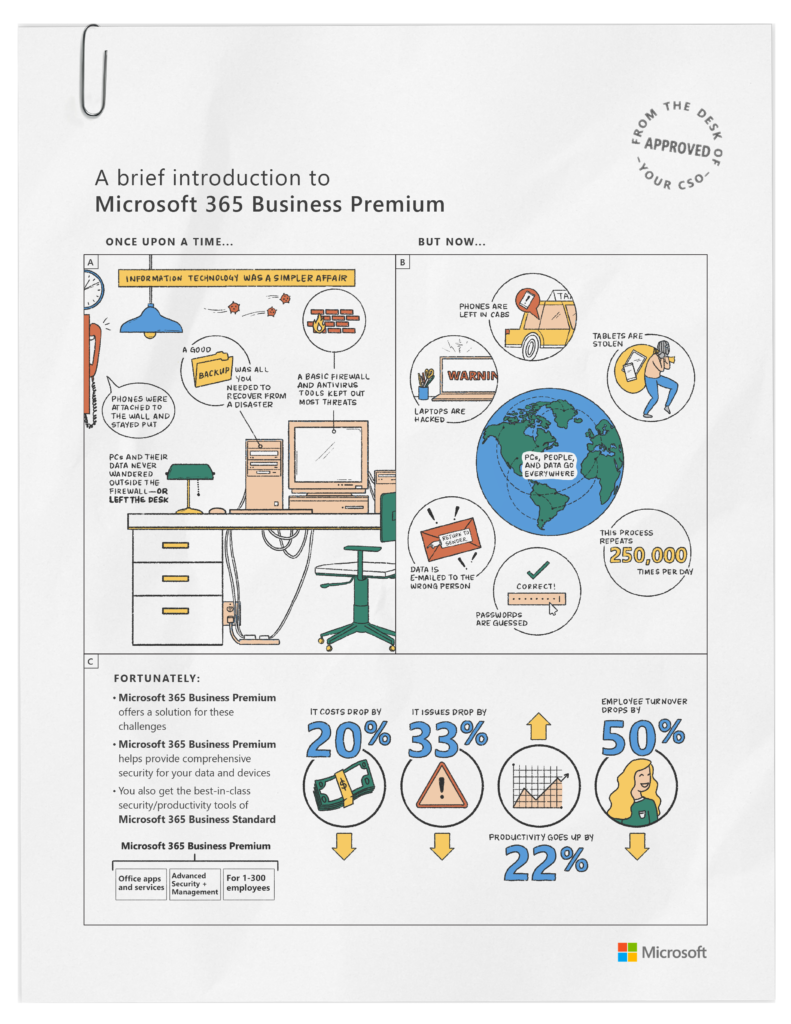
Microsoft Business Licenses (For Organizations under less than 300 users)
Microsoft 365 Business Basic
Best for: If you are businesses looking for easy remote solutions, with Microsoft Teams, secure Cloud storage, and Office Online (desktop versions not included).
Applications included: Web and mobile versions of Word, Excel, PowerPoint, and OneNote.
Services included: Exchange, OneDrive, SharePoint, Microsoft Teams, and Outlook
Microsoft 365 Business Standard
Best for: If your business is looking to deploy full remote work and collaboration tools including Microsoft Teams, secure cloud storage, business email, and premium Office applications across devices.
Applications included: Online, mobile, and desktop versions of Word, Excel, PowerPoint, Publisher (PC only), Access (PC only), and Bookings.
Services included: Exchange, OneDrive, SharePoint, Microsoft Teams, and Outlook.
Microsoft 365 Business Premium
Best for: If your businesses require secure, remote work solutions. This plan has everything available in the Business Standard plus advanced cyberthreat protection and device management.
Applications included: Online, mobile, and desktop versions of Word, Excel, PowerPoint, Publisher (PC only), Access (PC only), and Bookings.
Services included: Exchange, OneDrive, SharePoint, Microsoft Teams, Outlook, Intune, and Azure Information Protection.
Enterprise Licenses (for organizations with 300+ Users)
Microsoft 365 Enterprise E3
Best for: If you are a business looking for best-in-class productivity apps combined with core security and compliance capabilities.
Applications included: Web and mobile and PC versions of Word, Excel, PowerPoint, OneNote, and Access (PC only).
Services included: Outlook, Exchange, Bookings, Teams, SharePoint, Yammer, OneDrive, Stream, Sway, Lists, Power Apps, Power Automate, Planner, and To Do
Microsoft 365 Enterprise E5
Best for: If your business is looking for best-in-class productivity apps and advanced security, compliance, voice and analytical capabilities.
Applications included: Web and mobile and PC versions of Word, Excel, PowerPoint, OneNote, and Access (PC only).
Services included: Outlook, Exchange, Bookings, Teams, SharePoint, Yammer, OneDrive, Stream, Sway, Lists, Power Apps, Power Automate, Planner, To-Do, Power BI Pro, Viva Insights, Microsoft 365 Defender, Microsoft Defender for Endpoint P2, Microsoft Defender for Office365, Microsoft defender for Identity, Azure Information Protection P2, Microsoft Defender for Clouds Apps, Advanced eDiscovery, advance audit, Insider Risk management, Communication compliance, Information barriers, Customer Lockbox, Privileges Access management, Built-in third-party connections and Azure Active Directory Premium Plan 2.
Microsoft licenses for Non-profits
Microsoft offers Nonprofits to have the full capabilities and secure environment of installed software along with the availability of the cloud. Microsoft offers these licenses at deep discounts. By completing a few steps, the non-profits can be eligible for these grants and discounts.
Guide to obtaining Microsoft 365 Licenses for Non-Profit Organizations
While taking on the challenges of changing the world, managing donor contributions and saving every penny matters for any non-profit organization. Securely run and grow your nonprofit with an integrated solution purpose-built for small and midsized organizations.
Microsoft provides grants and discounted solutions to eligible non-profits. Follow the below steps to determine the eligibility for your organization:
Step 1
To take advantage of the nonprofit offers by Microsoft, you must register your organization through the Microsoft website
During this quick registration process, you will need to provide proof of your organization’s eligibility (tax identification number or registered documentation from government entities, like a charity commission), as described on the Eligibility page.
IMPORTANT: During registration, you will create a Microsoft account, called a Tenant.
It will be a default commercial tenant until Microsoft verifies your eligibility.
In 3-5 days, after verification of the uploaded documents, you will receive an email from Microsoft with approval. At this time, your tenant will be tagged as non-profit. From this point, you are eligible for non-profit grants and discounts.
(It is important to note that the user whose name and email id is used to complete the registration will be the Global Administrator of the account by default. You can add more administrators in the Admin Center once your account is established).
Step 2
Wait for the approval email to arrive. You may visit the same page to check the status of your application. Make sure you log in using the Microsoft 365 Global Admin credentials you created. Microsoft reserves up to 20 days to decide. But usually, it’s about 3-5 days.
Once you have received the mail, forward it to —-@sirocollc.com. We will need to know your tenant name to provision your free Microsoft 365 Business Premium subscriptions.
Step 3
Authorize Siroco to provision licenses to your tenant by clicking on this link. Make sure you have signed in using your Microsoft 365 account with Global Admin permissions before clicking on this link.
Step 4
We will send you an email confirmation that your licenses have been provisioned. To verify that you have your subscriptions, please go and review your Billing -> Licenses page inside your Microsoft 365 Admin Center.
Benefits of Non-Profit Microsoft 365 Licenses:
Once deemed eligible for Non-Profit, Microsoft products are available free or at a discount to the verified nonprofit organization.
- Microsoft 365 Business Premium FREE for the first 10 users — $5 per month for every additional user
- Microsoft 365 Business Basic FREE for every user in your organization
- Discounts on Office 365 E3 and E5 licenses
The eligibility validation process can take up to 10 business days. This timeframe can vary depending on nonprofit responsiveness to requests for additional documentation required by Microsoft. You will receive an email notifying you if your registration has been approved.
Once you’re ready to purchase or select the right licenses for your organization, you will have to connect your tenant to the licenses, SiroCo LLC must have limited authorization to your tenant. SiroCo LLC will work closely with your organization to make the process compliant with your organization’s policy. Once done SiroCo LLC consultant will guide you on the purchasing process and initiate your access.
Microsoft licenses for Education
Classrooms, teaching and learning have evolved over the years. Microsoft is committed to creating classrooms of the future. Microsoft gives the technology to enable creative teaching. Siroco along with Microsoft is committed to bringing a creative, engaging and innovative classroom experience.
Guide to obtaining Microsoft 365 Licenses for Education
Students and knowledge workers need access to technology now more than ever before.
Microsoft provides schools with expertise to accelerate opportunities for all learners while protecting against online threats and built-in solutions that help each student achieve their potential.
To avail of Microsoft 365 licenses for Education, you should pass the eligibility criteria set forth by Microsoft.
If the top-level domain of your organization is .edu then you are eligible for the education version of Microsoft licenses.
If that is not the case, we will apply for your eligibility and update you on the status. The following information is required from your end for applying for eligibility
If you don’t have a Microsoft 365 tenant, you’ll need to enter the basic information about your organization and create your Global Admin account. You’ll then be in the Microsoft 365 Admin Center, ready to try Microsoft 365 Education.
Your organization’s name :
Segment (K-12 OR Higher Education):
Entity Website URL:
Your Contact Email:
Your Microsoft tenant ID:
Organization Domain:
Organization Address:
Microsoft requires the following documents to be submitted:
- A Certificate from a local government or ministry of education stating that this is an accredited educational institution, stating the organization’s name and address, and the segment
- Local government organization registration certificate that shows the organization’s name and address, and the business segment
The eligibility validation process can take up to 10 business days. This timeframe can vary depending on responsiveness to requests for additional documentation required by Microsoft. You will receive an email notifying you if your registration has been approved.
Once the eligibility is approved, Siroco can assist you in choosing the best education licenses and provision them for you. To do this Siroco will need limited authorization to your tenant.
Siroco ensures that every industry gets the Microsoft license that is the right fit. From small businesses to corporates, meaningful entities like non-profit and vibrant education institutions make up our portfolio.
Join the Siroco family to experience Microsoft products and harness its potential

