In Transit transfer in Dynamics GP is a way to transfer items from one site to another via a specific site, through which landed cost function can be used in order to allocated further cost factors on the transferred items such as freight, shipping cost, packaging costs …etc.
This functionality is quite effective in GP, and it might be used basically when products are shipped from one location to another via a vehicle or truck. This will definitely ensure that quantities are being tracked even while they are being shipped.
The visualization below illustrates how items could be transferred from one location to another, through a specific in-transit site.
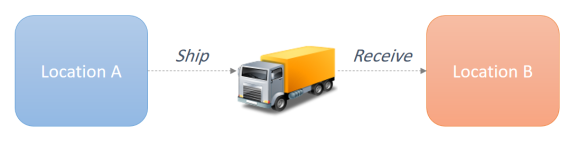 |
| In Transit Transfer – Dynamics GP |
The process starts from the window “In Transit Transfer”, which can be opened from Dynamics GP by following the following path: Inventory > Transactions > In Transit
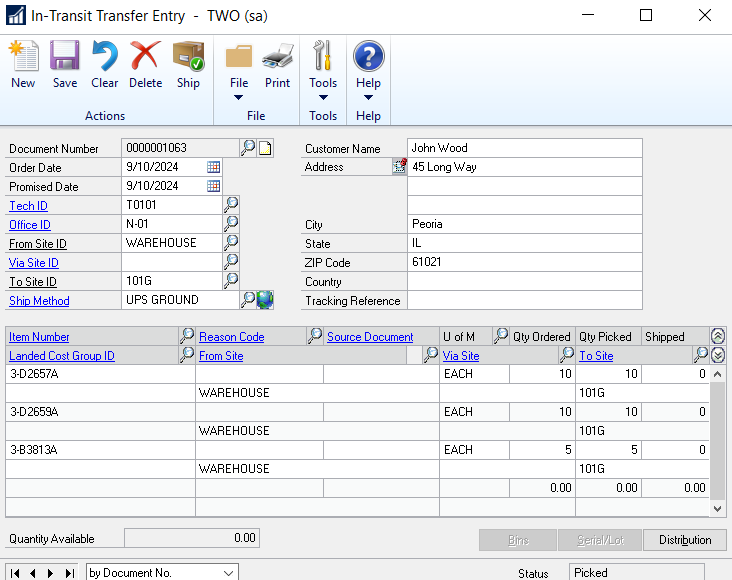 |
| In Transit Transfer ( Inventory > Transactions > In Transit ) |
On this window, you will have to specify the following:
- Document Number ( you need to click on “New” button to get a new number, unlike other Dynamics GP forms in which the document number is automatically populated)
- Order Date
- From Site ID (From Site)
- Via Site ID
- To Side ID (Destination Site)
Once the items are filled out on the in-transit window, they need to be shipped, upon which an inventory transfer document will be posted automatically transferring the items from the (From Site) to the (Via Site)
The items will be on the “via site” as long as they are being shipped. Upon reaching the destination site ( To Site), you will have to go to “Receiving Transaction Entry” and choose the type “In Transit” receipt, from which you can either “Auto Receive” the whole in transit document, or choose line item by line item in-transit document. Below is the receiving transaction entry form, which includes the “In Transit” type.
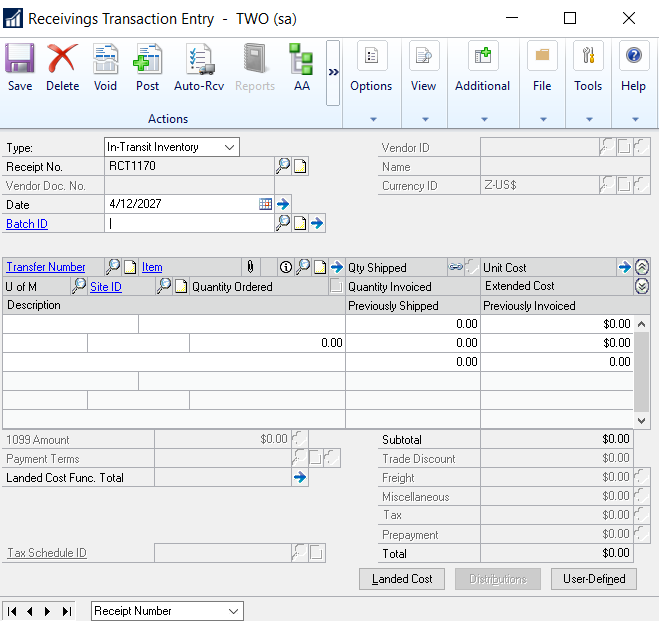 |
| Receiving Transaction Entry Window – In Transit Type |
Once this document is posted, the items will be transferred from the “via site” into the “To Site” which represents the destination site.
In Transit Reversal – Stuck Documents
It is worth to mention that throughout this process, the in-transit document cannot be reversed. In this essence, we have received several support cases from clients on how to clear stuck in-transit document. The answer is thoroughly illustrated in Microsoft Support Article; KB 871916
Here is the few lines of code which updates the status of the stuck in-transit document and moves it to history tables ( please make sure to follow the instructions provided in the support article, back up is always important)
“
SELECT ITEMNMBR,
DATEPART(yy, COMPLETECLOSEDATE) AS RecYear,
DATEPART(mm, COMPLETECLOSEDATE) AS RecMonth,
SUM(ENDQTY_I) AS RecQTY,
BASEUOFM,
SUM(ITEM_COSTS_ARRAY_I_1) AS [Material_Costs],
SUM(ITEM_COSTS_ARRAY_I_2) AS [Material_Fixed_Overhead],
SUM(ITEM_COSTS_ARRAY_I_3) AS [Material_Variable_Overhead],
SUM(ITEM_COSTS_ARRAY_I_4) AS [Labor],
SUM(ITEM_COSTS_ARRAY_I_5) AS [Labor_Fixed_Overhead],
SUM(ITEM_COSTS_ARRAY_I_6) AS [Labor_Variable_Overhead],
SUM(ITEM_COSTS_ARRAY_I_7) AS [Machine],
SUM(ITEM_COSTS_ARRAY_I_8) AS [Machine_Fixed_Overhead],
SUM(ITEM_COSTS_ARRAY_I_9) AS [Machine_Variable_Overhead],
SUM(ITEM_COSTS_ARRAY_I_10) AS [Total_Cost]
FROM
(
SELECT A.*,
B.ITEMNMBR,
B.COMPLETECLOSEDATE,
B.ENDQTY_I,
D.[BASEUOFM]
FROM WO010701 AS A
INNER JOIN WO010032 AS B
ON
A.MANUFACTUREORDER_I = B.MANUFACTUREORDER_I
A.MANUFACTUREORDER_I = B.MANUFACTUREORDER_I
INNER JOIN IV00101 AS C
ON
B.[ITEMNMBR] = C.[ITEMNMBR]
B.[ITEMNMBR] = C.[ITEMNMBR]
INNER JOIN IV40201 AS D
ON
C.[UOMSCHDL] = D.[UOMSCHDL]
C.[UOMSCHDL] = D.[UOMSCHDL]
WHERE MANUFACTUREORDERST_I = 8
) AS E
GROUP BY ITEMNMBR,
DATEPART(yy, COMPLETECLOSEDATE),
DATEPART(mm, COMPLETECLOSEDATE),
BASEUOFM
Best Regards,
Mahmoud M. AlSaadi

