In definition, landed cost is the total cost of a shipment including primarily the purchase price and secondly additional associated costs such as: freight, insurance, customs, duties and taxes until product is delivered to its final destination. Therefore, handling landed cost represents an essential component in order to reach a precise profitability.
Dynamics NAV introduces an important functionality to handle the item charges, by either assigning item charges to purchase documents directly, or assigning item charges separately through a purchase invoice
Method One | Assigning Item Charges through Purchase Order
On the search field, type “Purchase Order”. Then click on “New” in order to create a new purchase order.
- On the vendor field, enter the vendor number
- Enter other associated details such as document date, vendor invoice number ..etc
- On the lines, under Type, choose Charge (Item)
- Then, from the No. ; choose from the predefined list of item charges.
- In the example below, I have chosen Freight Charges from the item-charges list.
- Enter other associated details on the line level, such as description, unit amount …etc
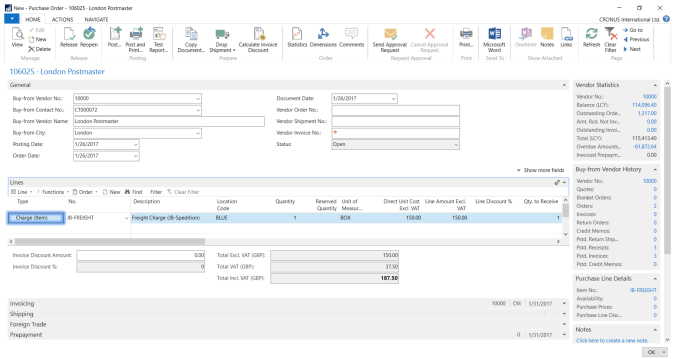
Dynamics NAV – Purchase Order Entry
Once all the line details are completed, click on the “Line drop down list” in order to open the “Item Charge Assignment”
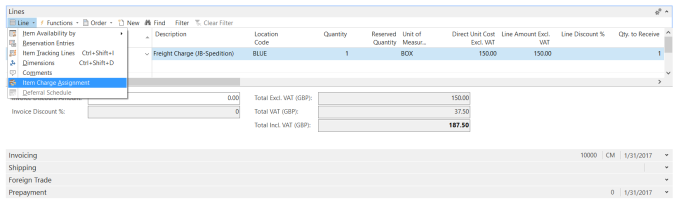
Purchase Order Line – Item Charges
This will open up the Item Charge Assignment (Purch) window, through which you are supposed to pick a specific cost layer (receipt) upon which the addition item charges will be allocated. As illustrated below, click on “Get Receipt Lines” in order to pick the receipt item/ items accordingly.
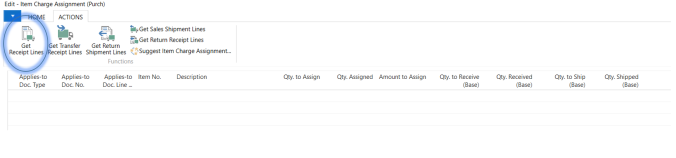
Ger Receipt Lines
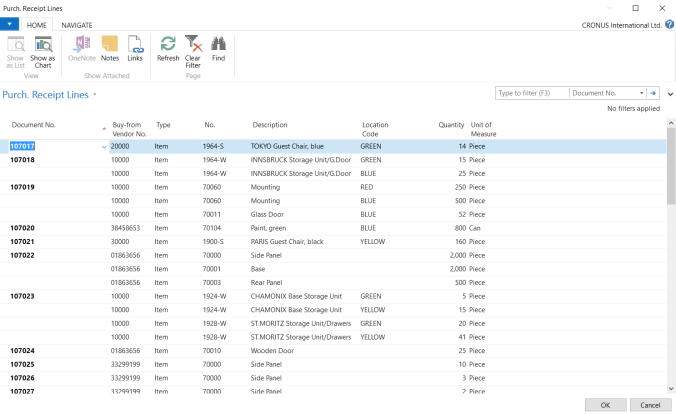
Purchase Receipt Lines
The last step is related to how the item charges are allocated to the selected receipt line items, the options are:
- Equally: The item charge value is allocated/ assigned equally to all the selected lines
- Amount:The item charge value is allocated/assigned according to the line amount in each receipt line.

Suggest Item Charge Assignment
Once assigned, you can proceed with posting the item charge document in order to update the original receipt lines.
Method Two | Assigning Item Charges through Purchase Invoice
Unlike the previous way, through which you can assign an item charge on the purchase order, indicating that the landed cos is determined beforehand. This method could be used when additional costs are received such as; freight on a separate invoice.
This method is not quite different from the previous one, go to Purchase Invoice entry window, and pick an item line type: item charges. Then proceed with the exact same steps illustrated below comprehensively.
Last importantly, here is the ledger entries associated with the receipt line indicating the origial purchase amount and the item charges (Items > Ledger Entries)
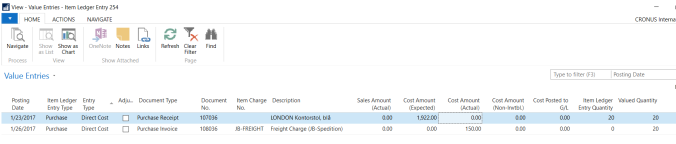
Item Ledger Entries
Best Regards,
Mahmoud M. AlSaadi
Pingback: Item Charges – Non Inventoriable Costs | Dynamics NAV Essentials
Pingback: Item Charges – Non Inventoriable Costs - Microsoft Dynamics NAV Community
Pingback: Item Charges – Non Inventoriable Costs – Dynamics365Blogs